Configuring Specifications
Within the Configuration tab of a Specification you can select which 1Integrate Session you would like to use, and configure conformance modes.
Select the Edit button ![]() in the 1Integrate Session field to allow you to choose a Session to use and, once this has been selected, the relevant Data Stores can be configured.
in the 1Integrate Session field to allow you to choose a Session to use and, once this has been selected, the relevant Data Stores can be configured.
The Enable Map toggle allows users to use the View Map feature if it is enabled. If the selected 1Integrate Session is in Production Mode, the toggle is disabled as the Map is not available in this mode.
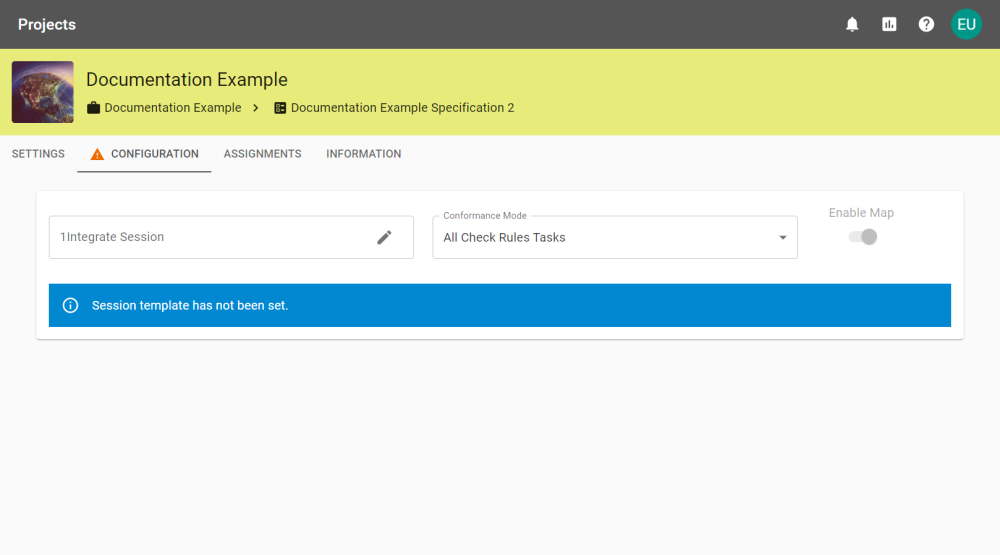
Navigate the file structure and choose the required Session and click Confirm.
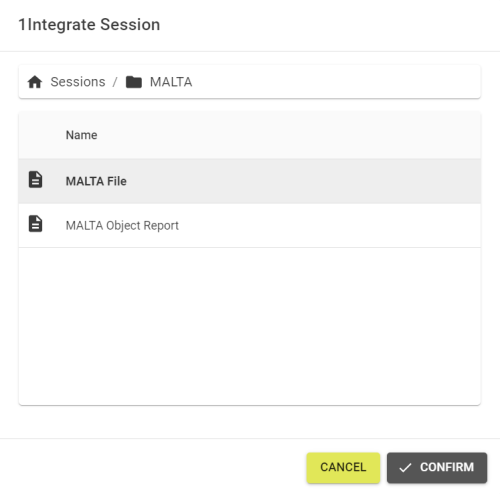
The task list is populated by the Session, where you can then configure Pass Thresholds and task options.
 Conformance Mode
Conformance Mode
The Conformance Mode sets how Tasks in a specification are verified, including setting their Pass Thresholds.
|
Conformance Mode |
Description |
|---|---|
|
All Check Rules Tasks |
Only Check Rules Tasks are used for verification. |
|
All Tasks |
Both Rules and Actions Maps are used for verification. |
|
Selected Tasks |
Only the selected Tasks are used for verification. |
 Inputs
Inputs
After loading a 1Integrate Session all the Inputs are added automatically. These can be reordered, removed, renamed, made to be optional, or linked to another available Data Store.
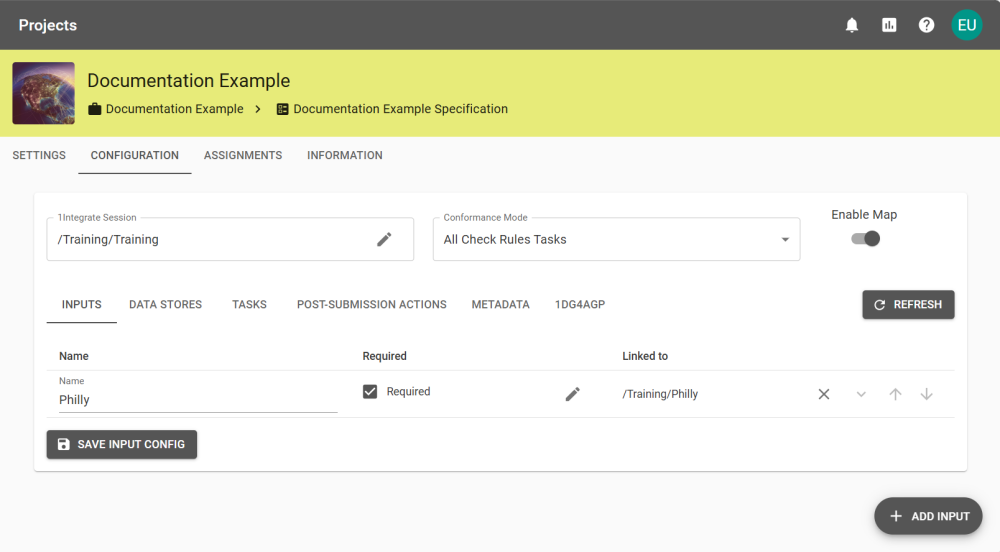
New inputs can be added by clicking the Add Input button and setting a name and whether it is required.
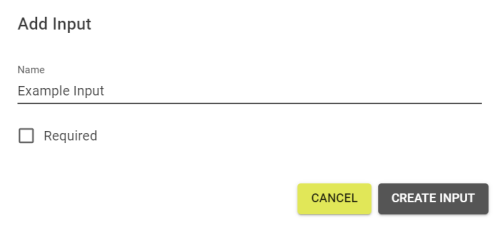
It can then be linked to a Data Store by clicking the Edit button ![]() and choosing an available Data Store.
and choosing an available Data Store.
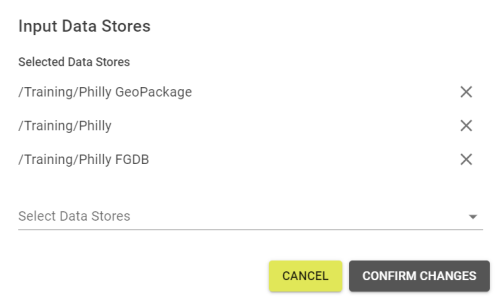
Linking multiple Data Stores to one Input gives users the choice of Data Store type to upload. It only allows one upload per Input.
The Inputs can reordered by clicking the up and down arrows to move the selected Input up and down the ordering. This changes the order that the Inputs are displayed to Users when uploading files or configuring Schema Mappings.
Note: The first Data Store in the Input list is the default Data Store choice when uploading data in a Submission.
Auxiliary Files
Additional files can be added to the Submission for each unlinked input. The file types are not restricted, allowing images, spreadsheets, documents, etc to be uploaded.
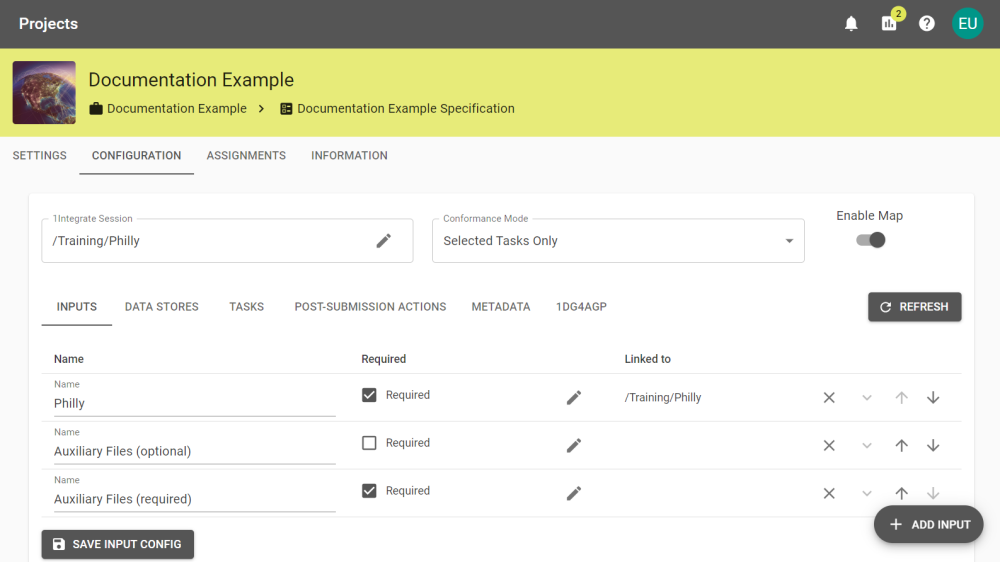
It is recommended that the input name describes what the expected auxiliary files are if they are required. All auxiliary files are available to download in the Submission Results.
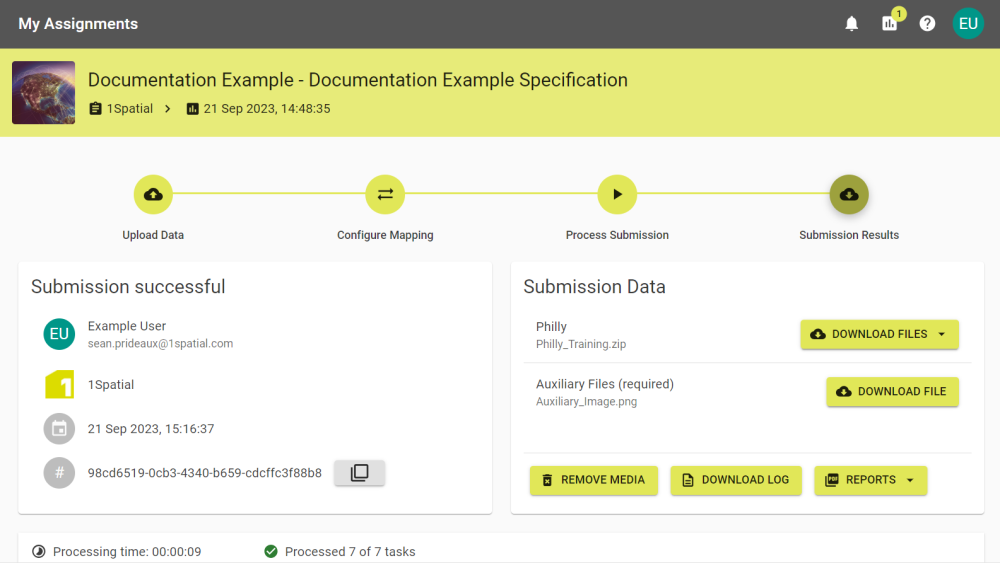
 Data Stores
Data Stores
From here, you can decide whether to allow the upload and download of input/output data, enable/disable schema mapping, and allowing user-supplied parameters.
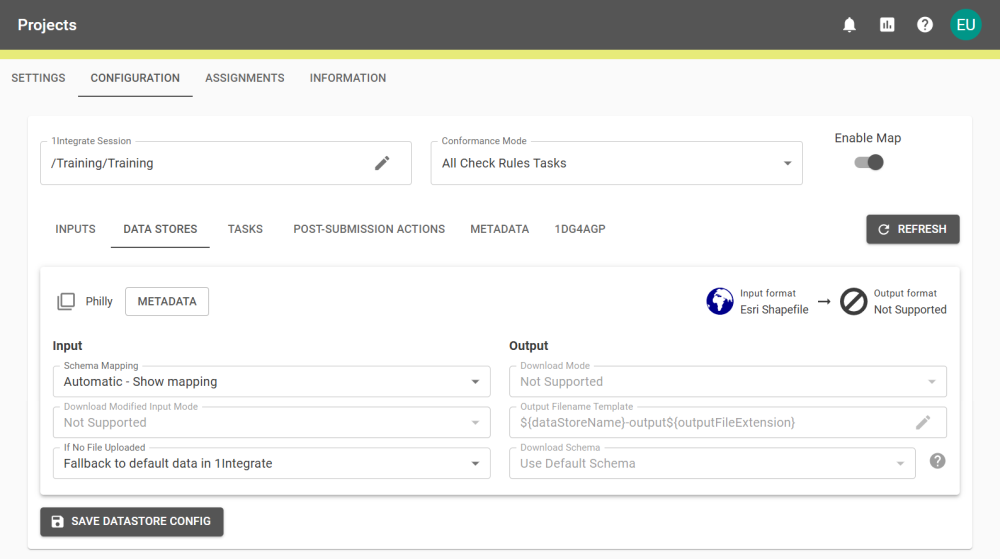
Click the Metadata button next to the Data Store name to open the Metadata tab, centered on any Metadata fields for that Data Store if any exist.
Note: Please refer to the Supported Formats section in the 1Integrate Documentation to see what file formats are uploadable for the Data Store type(s) being used.
What the Submission should do if no file is uploaded.
|
If No File Uploaded |
Description |
|---|---|
|
Fallback to default data in 1Integrate |
Uses the default data for the Session in 1Integrate. |
|
Remove Open Data Task |
Removes the Open Data Task from the Task list when the Submission runs. |
The Schema Mapping can be set to enable or disable the automatic or manual schema mapping.
Note: If there are unmapped classes or attributes then the Submission is unable to continue unless unmapped source/target data is enabled.
|
Schema Mapping |
Description |
|---|---|
|
Automatic - Editable |
The schema is automatically mapped but allows Suppliers to edit the schema. This also applies previously saved mappings that match the data structure. |
|
Automatic - Show mapping |
The schema is automatically mapped. Supplier users can see the mapping but cannot make edits. |
|
Automatic - Hide mapping |
The schema is automatically mapped and hidden to the supplier user, also preventing any edits to the mapping. |
|
Use source schema |
The schema of the uploaded data is used without modification. This is useful for running generic rules that don't require a specific schema, or when generating a schema validation report, see Validate Schema task details. |
The Download Modified Input Mode and Download Mode can be set to enable or disable the ability to download data.
|
Download Modes |
Description |
|---|---|
|
Downloadable |
The Modified Input/Output data can be downloaded. This also enables the Output Filename Template field. |
|
Not Supported |
Data cannot be downloaded. |
The Output Filename Template field can be edited when the Output Data is downloadable. Clicking the Edit button ![]() opens the Edit Output Filename popout.
opens the Edit Output Filename popout.
The template for the filename can be constructed using the provided variables. Clicking a variable type lists the variables associated with that type eg. Project has Project Name and Project Key.
Choosing a variable inserts it into the text field at the selected location. Multiple variables can be inserted and text, including variables, can be manually typed. Once the template is ready, click Confirm to save it.
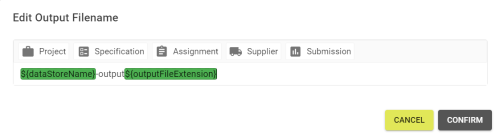
Note: Filenames can be completely static, as variables are optional. However, for clarity and best practice, this is not advised.
The Data Store's Copy To schema can be refreshed before the Session is run. This is only available if the Data Store's output is downloadable.
|
Download Schemas |
Description |
|---|---|
|
Refresh from Input Schema |
Refreshes the Output Schema to reflect the Source Schema. |
|
Use Default Schema |
Uses the current Schema. |
 Tasks
Tasks
This tab displays a breakdown of all Tasks associated with your selected Session.
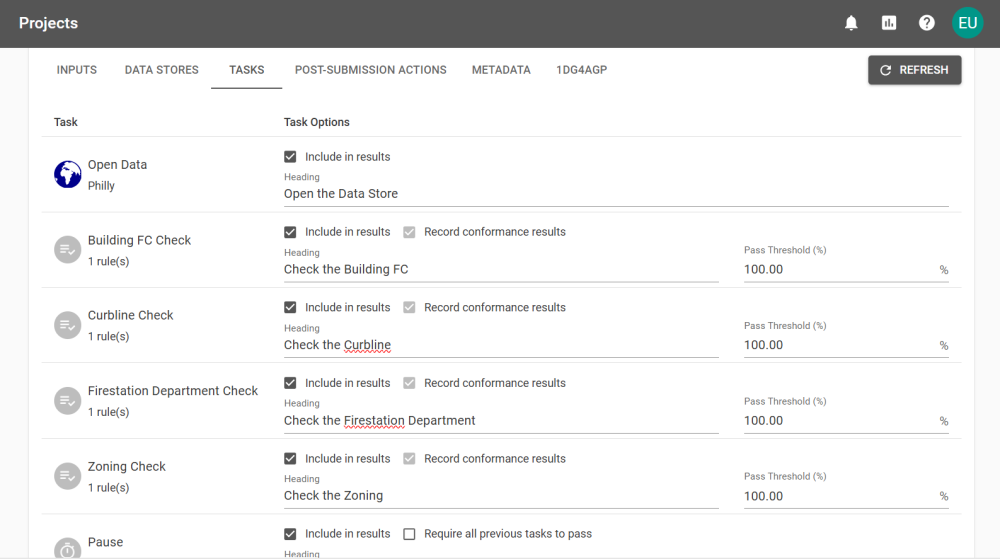
Note: Tasks that are disabled in a 1Integrate Session are disabled by default.
Each Task has an optional Heading value which is displayed to Users in the Process Submission and Submission Results stages. The text can be no longer than 255 characters.
If Selected Tasks Only is the chosen Conformance Mode, you can choose which Tasks are used to confirm success or failure by selecting the Record conformance results check boxes.
|
Task |
Task Option |
Description |
|---|---|---|
|
All Tasks
|
Include in results |
Disable this on a task to prevent it from being shown in the Submission Results. |
|
Heading |
Configurable text field that is displayed in the Process Submission and Submission Results screens. |
|
|
Validate Schema |
Record conformance results
|
Enabling this allows the collection of conformance statistics and the setting of Pass Thresholds.
|
|
Check Rules |
||
|
Apply Action Map |
||
|
Pause |
Require all previous tasks to pass |
When this is enabled, the Submission is automatically rejected if any previous tasks do not meet the pass threshold. |
If you have Pause tasks defined in your 1Integrate Session, you have the option to enforce pass thresholds with the Require all previous tasks to pass option. For more information about 1Integrate Sessions, please refer to the 1Integrate documentation.
Defining a Pass Threshold (%) on a task determines the percentage of feature conformance required in order to continue a Submission. The Pass Threshold (%) defaults to 100.00% and can only be edited on Tasks with the Record conformance results option enabled.
Note: You can set a Pass Threshold (%) for Submissions that do not have pause tasks. This does not halt the Submission process but gives a warning to the user and shows the percentage of conformation.
 Post-Submission Actions
Post-Submission Actions
The Post-Submission Actions tab allows Post-Submission Actions to be run after all Tasks have finished processing. These are displayed under the heading Post-Submission Action Results after all other Tasks in the Submission Results and the PDF report.
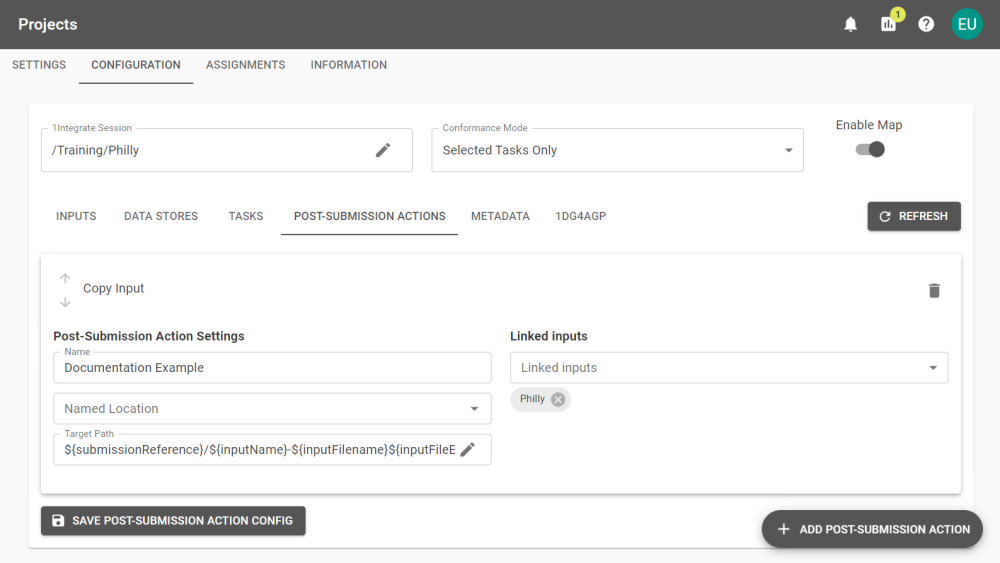
New Post-Submission Actions can be added by clicking the Add Post-Submission Action button and setting a name and the Post-Submission Action Kind.
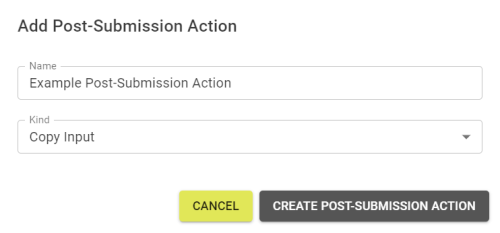
Each of the supported Post-Submission Actions must be configured in order to save the Specification.
|
Post-Submission Action Kind |
Parameters |
Description |
|---|---|---|
|
Copy Input |
Name: Name of the Post-Submission Action. Named Location: The locations where the input is stored. Target Path: The path where the inputs are stored within the Named Location. Linked Inputs: The inputs processed by this Post-Submission Action. |
Copies the selected linked inputs to the target path provided within the named location. |
Note: Named Locations must have been created previously in the System Activity tab under System.
 Metadata
Metadata
Submissions can receive additional Metadata, configured in the Metadata tab. These can be either Session Fields or Data Store Parameters, and can be configured to be either optional or required.
Data Store Parameters are available depending on the Data Store type, this includes parameters like Character Encoding or Co-ordinate Reference Systems (CSR). Users can input these at the Upload Data stage.
Note: Information on parameters can be found for the respective Data Stores in the 1Integrate documentation.
Session Fields are created to use the following input types: Strings, Doubles, Longs, Integers, or Booleans.
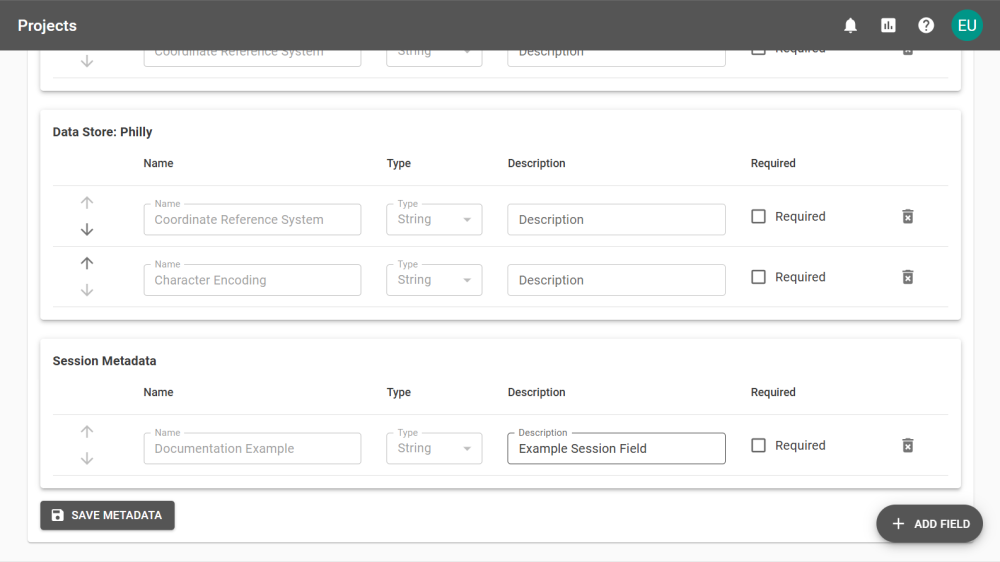
Users are notified in the Upload Data stage if any Metadata is required. If any required Metadata is left unfilled, it prevents the Submission from starting until it is resolved.
Note: Submissions with Metadata can only be created within 1Data Gateway. Submissions created in 1Data Gateway for ArcGIS Pro or via the API won't start and an error is thrown.
 1Data Gateway for ArcGIS Pro
1Data Gateway for ArcGIS Pro
If the 1Data Gateway for ArcGIS Pro settings is enabled in Service Configuration then this tab is available.
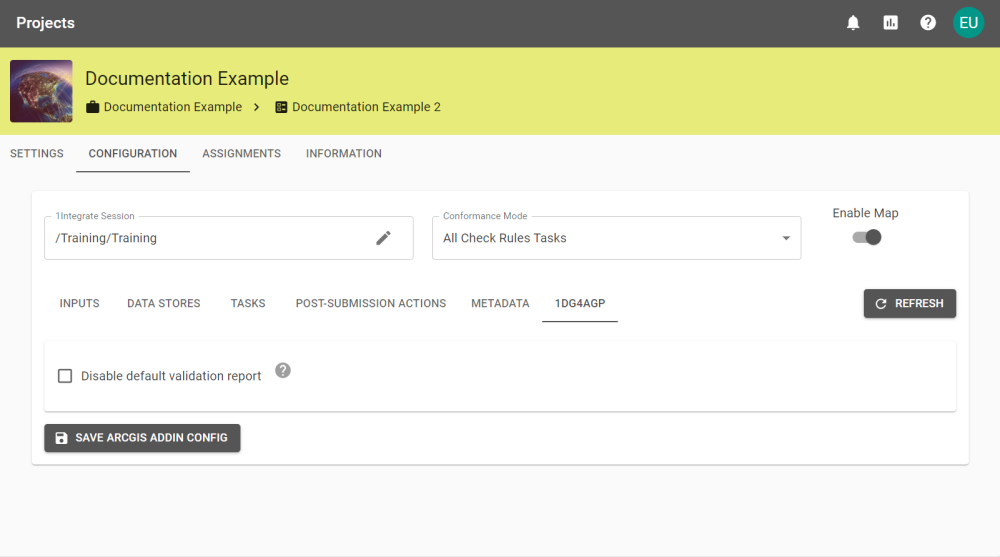
Check the box to disable the validation report for this Specification and click Save ArcGIS Addin Config to save.


